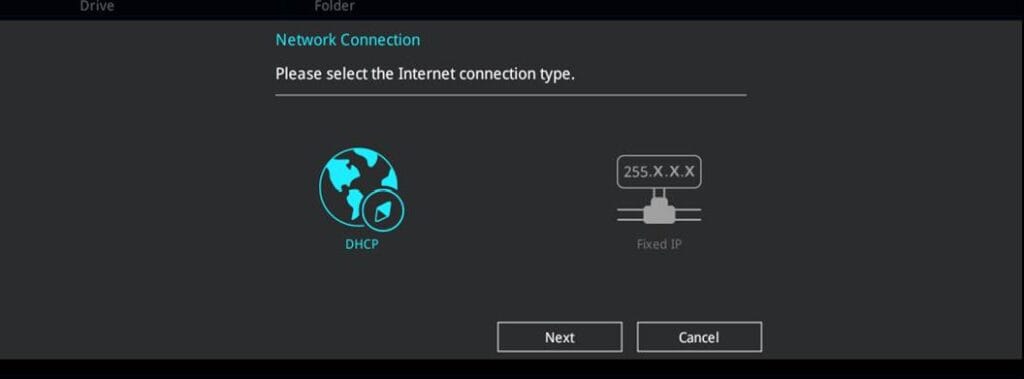ASUS EZ Flash 3 allows you to download and update to the latest BIOS through the Internet without having to use a bootable disk or an OS-based utility.
Note:
1.This feature, ASUS EZ Flash 3, is only applicable with motherboards that already have EZ Flash 3 built-in and appeared in UEFI bios utility
2.Please backup up all data before performing the BIOS update
To Update the BIOS by USB:
1. Enter the [Advanced Mode] of the BIOS setup program. Go to the Tool Menu, select ASUS EZ Flash 3 Utility and press “Enter“.
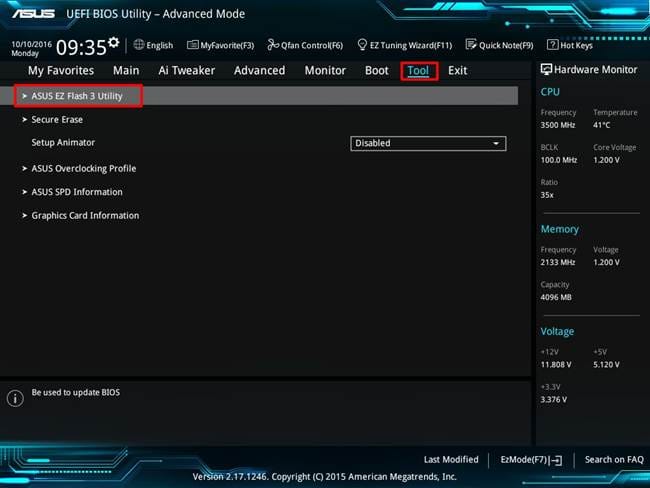
2. Insert the USB flash disk that contains the latest BIOS file to the USB port.
3. Select by USB.
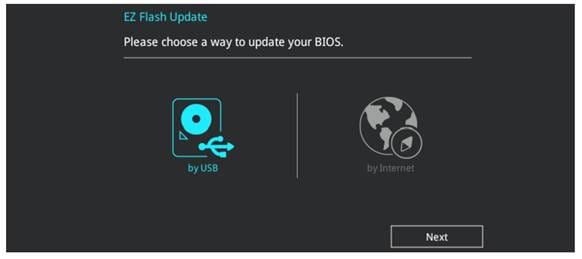
4. Press “Tab” to switch to the Drive field.
5. Press the Up/Down arrow keys to find the USB flash disk that contains the latest BIOS, and then press “Enter”.
6. Press “Tab” to switch to the Folder info field.
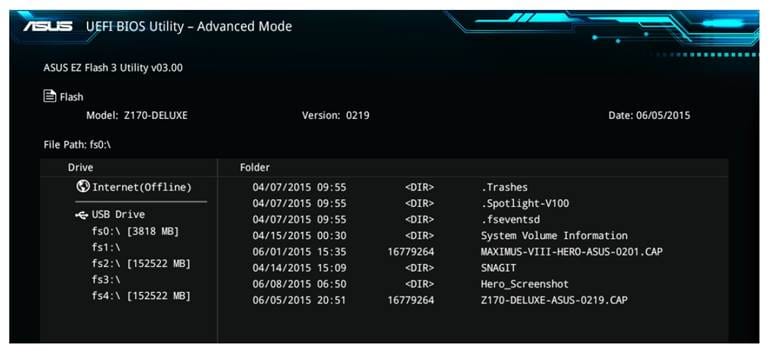
7. Press the Up/Down arrow keys to find the BIOS file, and then press “Enter” to perform the BIOS update process. Reboot the system when the update process is done.
This function can support devices such as a USB flash disk with FAT 32/16 format and single partition only.
DO NOT shut down or reset the system while updating the BIOS to prevent system boot failure!
To update the BIOS by Internet:
1. Enter the Advanced Mode of the BIOS setup program. Go to the Tool menu to select ASUS EZ Flash Utility and press “Enter”.
2. Select by Internet
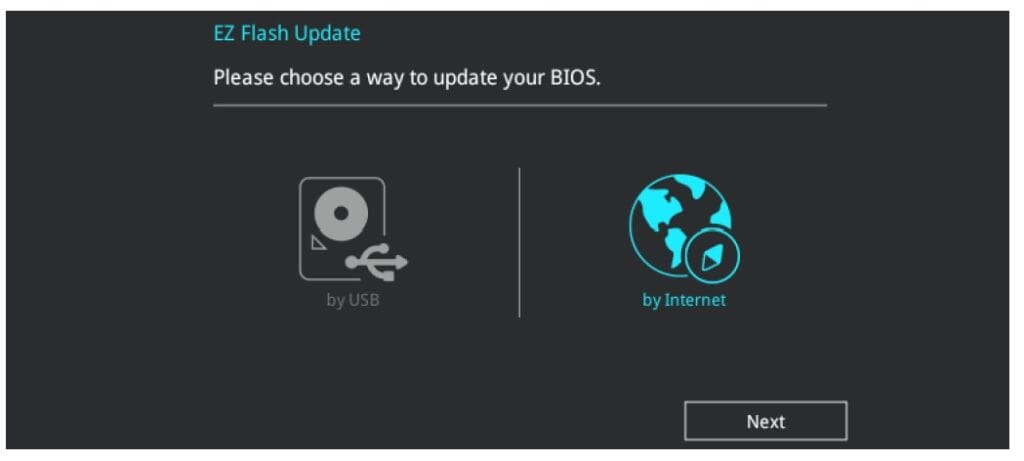
3. Press the Left/Right arrow keys to select an Internet connection method, and then press “Enter”.
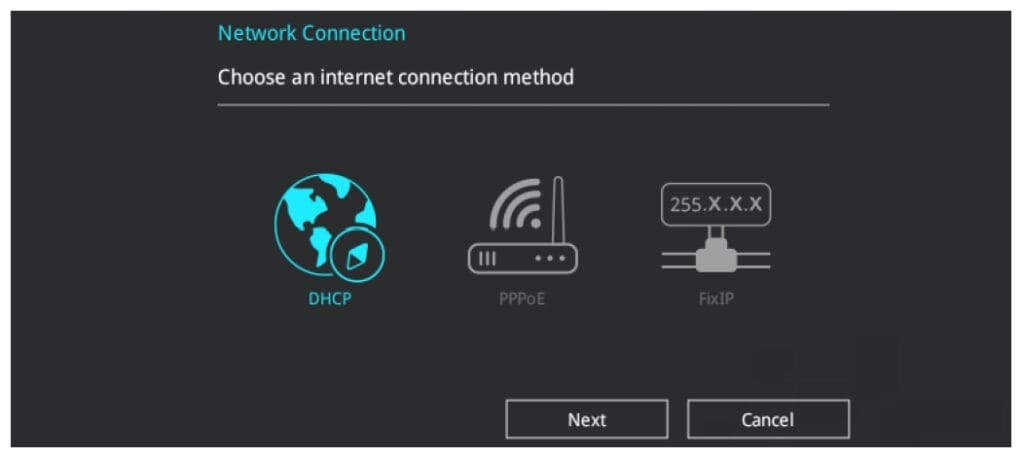
4. Follow the onscreen instructions to complete the update.
5. Reboot the system when the update process is done.
Note:Please note that EZ Flash 3 BIOS update through PPPoE will no longer be supported on Intel Z390 and Z370 refresh series platforms.
Only “DHCP” and “Fixed IP” will be supported on these two series.