The iFlash BIOS update utility allows you to update the BIOS from the command prompt of a bootable USB device.
Create a Bootable USB Device
Refer to any of the following websites for tips on creating bootable USB devices. Intel is unable to assist with the creation of bootable devices.
You can also search for additional resources on the web for creating bootable USB devices. Search on “How to create bootable USB drives”.
- Download the iFlash BIOS Update file (*.BI.zip). Example:
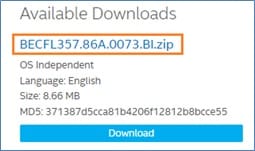
2. Double-click the *BI.zip to extract its files
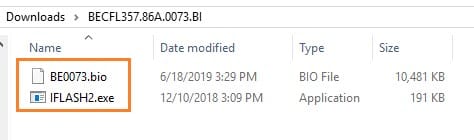
3.Copy IFLASH2.exe and the .bio file to the bootable USB device.
4. Configure the BIOS of the target computer to boot to the USB device:
- Press F2 during boot to enter BIOS Setup.
- Go to the Boot menu.
- Enable USB Boot.
- Press F10 to save and exit the BIOS Setup.
- Boot the target computer with the USB device connected
- At the prompt, type IFLASH2 /PF XXX.bio, where XXX.bio is the filename of the .bio file and press Enter.
- Follow all prompts.
