BIOS recovery using the BIOS security jumper will clear Trusted Platform Module (TPM) keys, Intel® Platform Trust Technology (Intel® PTT) keys, and High-bandwidth Digital Content Protection (HDCP) keys. These keys won’t be restored after the BIOS recovery.
In the unlikely event that a BIOS update is interrupted, it’s possible the BIOS may be left in an unusable state. Please follow the instructions and/or watch the video below.
- Download the Recovery BIOS (.bio) file. Example:
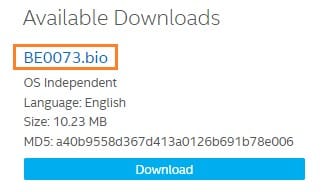
2. Copy the recovery file (*.bio) to a USB device.
3. Shut down the computer and unplug the AC power adapter.
4. Open the chassis and remove the BIOS security jumper. (See the Technical Product Specification for

details including the location of this jumper.)
5. Plug the USB device into a USB port of the target computer and turn it on.
6. Wait 2-5 minutes for the recovery process to complete.
7. The computer will either turn off when the recovery process is complete, or it will prompt you to turn it off.
8. Remove the USB device.
9. Replace the BIOS security jumper.
10. Close the chassis.
11. Restart the computer.
When using the Recovery by Security Jumper method, if the Intel NUC starts with the message “Detected BIOS Security Jumper Removed” and lists several menu options, it means the .bio file on the USB flash drive wasn’t detected.
Try the following:
Check that the file was successfully copied to the USB flash drive.
Download and use a new copy of the .bio file.
Try a different USB flash device.
Try reformatting the USB flash drive without using the Quick Format option. Be sure to backup and save your data from the USB flash drive first.
