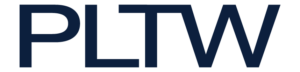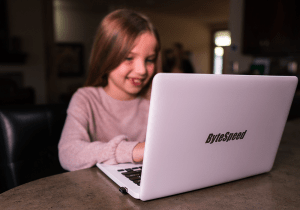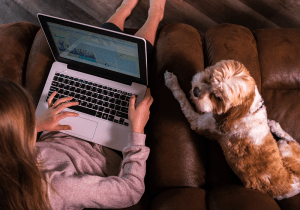Access PLTW Software Anytime, Anywhere
Computer Lab as a Service (CLaaS) is a fully managed solution that uses Amazon AppStream 2.0 to securely stream Project Lead The Way programs and Adobe to any computer on any browser. For educators, this means students have greater access to learning resources and applications regardless of platform or device. It doesn’t matter whether they’re using Chromebooks, Macs, or PCs, or whether they’re in the classroom, the library, or at home.

PLTW Gateway
Virtual Computer Labs Required: Autodesk and PLTW Gateway
- Autodesk Virtual Computer Lab Includes: Autodesk Inventor Professional 2020, Autodesk CAM 2020, Autodesk Revit 2020, Fly to Learn by X-plane
- PLTW Gateway Virtual Computer Lab Includes: MIT App Inventor, ROBOTC, Inspiration 9, Convert
***MIT App Inventor may require a USB over IP device, like AnywhereUSB, if using a Chromebook or Mac computer.
****ROBOTC is available for coding purposes only. Downloading programs to the Cortex is not supported.
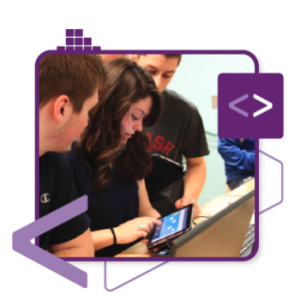
PLTW Computer Science
Virtual Computer Lab Required: PLTW Computer Science
- PLTW Computer Science Virtual Computer Lab Includes: MS Visual Studio Code (Java) PC, MS Visual Studio Code (Python) PC,VEXcode V5***, Vernier Graphical Analysis 4 (GA4)***, NetLogo
*** VEXcode V5 and Vernier Graphical Analysis 4 (GA4) may require a USB over IP device, like AnywhereUSB, if using a Chromebook or Mac computer.
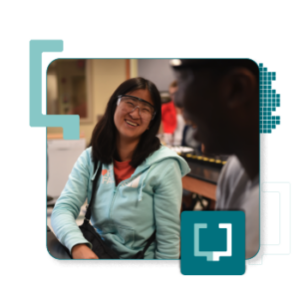
PLTW Engineering
Virtual Computer Labs Required*: Autodesk, PLTW Engineering, and Digital Electronics
- Autodesk Virtual Computer Lab Includes: Autodesk Inventor Professional 2020, Autodesk CAM 2020, Autodesk Revit 2020, Fly to Learn by X-plane
- PLTW Engineering Virtual Computer Lab Includes: Aery 32, AGI STK 12, Orbit Turner Setup, Gas Turbine Analysis, Logger Pro 3***, OpenRocket, ROBOTC***, Google Earth Pro, MD Solids, Graphical Analysis 4, CNC Motion, FlowArm PLTW***, RoboCell, Fusion 360, America’s Army Simulation, West Point Bridge Designer
- Digital Electronics Virtual Computer Lab Includes: Multisim 14.1, Xilinx Vivado Design Suite – PLTW S7, Xilinx Configuration Files – PLTW S7, NI ELVISmx 16.0, Arduino IDE
**Environmental Sustainability does not require the Autodesk Virtual Computer Lab.
***Logger Pro 3, Fly to Learn by X-Plane, FlowArm PLTW, Multisim 14.1, and Arduino IDE may require a USB over IP device, like AnywhereUSB, if using a Chromebook or Mac computer.
****ROBOTC is available for coding purposes only. Downloading programs to the Cortex is not supported.
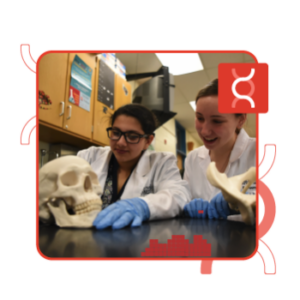
PLTW Biomedical Science
Virtual Computer Lab Required: PLTW Biomedical Science
- PLTW Biomedical Science Virtual Computer Lab Includes: Graphical Analysis 4
*** Logger Pro 3 and Graphical Analysis 4 may require a USB over IP device, like AnywhereUSB, if using a Chromebook or Mac computer.
Get started today by contacting the Solution Center at 877.335.7589 or solutioncenter@pltw.org
stream any PLTW program
to any browser from any location
Fully Managed Solution
ByteSpeed provides the on-going maintenance, management, and support of the environment.
Fully Graphics Capable
Our CLaaS offering uses design graphics GPU that is ideal for CAD and 3D rendering
stream desktop applications
Stream demanding desktop applications like Adobe CC, AutoDesk, and Project Lead the Way approved applications.
Secure Application Delivery
Provide students and teachers with simple, secure access to desktop applications from any device.
works on any browser
Stream to any browser – Chromebooks, Macs, or PCs in the classroom, the library, or at home
Affordable Alternative
A simpler and more affordable alternative to tradition VDI solutions like Citrix and Windows Virtual Desktop.
Pricing
Options
REQUEST A FREE TRIAL
Request a free 24-hour trial of the ByteSpeed CLaaS for Education solution and see if it’s a good fit for your school.
CLAAS FEATURING PLTW
FAQ
Which plan should I pick?
The answer depends on how you plan to use it – whether you need it only for supplemental/snow days or as a lab replacement. Predictable Economy offers a static number of seats available throughout the day while Scalable Performance lets you increase the number of seats available for scheduled classes.
Define Supplemental Usage?
When designing our supplemental usage environment, we took averages from our current school adoptions and built it out for 10 percent of the students to be actively using the applications at any time. We do understand that at times that could be less or more and have scaling policies in place to increase capacity as the number of people in the environment gets close to that 10 percent mark. It will be important for schools to connect with ByteSpeed right away to let us know if there are snow days or major lab issues that will require heavier usage for a certain amount of time so that we can ensure the best possible user experience.
What if I don’t see a plan that would work for our school? Can you customize another plan?
Yes. Please connect with ByteSpeed for options.
What applications are available?
| Autodesk | Adobe | PLTW |
| AutoCad 2021 | Photoshop | RobotC |
| Revit 2021 | Illustrator 2020 | Greenfoot |
| Fusion 360 | Dreamweaver | FlowArm |
| Inventor Pro 2021 | InDesign | WestPoint Bridge Designer |
| Lightroom Classic | Graphical Analysis 4 | |
| Acrobat DC | Logger Pro 3 | |
| Premier Pro | America’s Army Simulation | |
| After Effects | MD Solids | |
| VEXcode V5 | ||
Does this solution cover the cost of the software? Do I need to provide my own licensing?
This solution does not include the software. Schools are required to own the licenses for the software that is used the CLaaS environment. For example, Adobe CC requires the school to have Adobe ID cloud accounts setup.
What if applications we use are not on the list?
Minor software tweaks or additional software may be considered. If you are looking for a custom environment that is far outside of our scope of work, we may refer you to one of our partners who build custom AWS environments.
How do my students save files?
When ByteSpeed sets up each school, we attach cloud storage to your AppStream environment. Schools can choose between either OneDrive or Google Drive and users will have the ability to save and open files/projects from their individual user accounts. ByteSpeed will take care of this during the initial setup.
Google Drive
https://docs.aws.amazon.com/appstream2/latest/developerguide/google-drive-end-user.html
OneDrive
https://docs.aws.amazon.com/appstream2/latest/developerguide/onedrive-end-user.html
How customizable is the user experience?
Each school will have a custom branded landing page that will include school logos and links.
Why is there a 100 user minimum?
There are fixed costs and maintenance within the AWS environment that don’t allow for a per student model that covers less than 100 students.
Who qualifies as a user?
Anyone who has access to AppStream, including students, teachers, and technology team.
How do I determine how many users I need to pay for/license?
The best way is to work with the teachers and cross-reference with the classes in your SIS site to get a count of how many students are enrolled in those classes. Don’t forget to include the teachers and anyone else you want to have access to AppStream.
What if my user count changes throughout the year (for example, a user is taking a course for only one semester)?
Every user that will be accessing an application throughout the school year will need to be counted whether they are using the applications during one semester or two.
What does the annual maintenance fee cover?
ByteSpeed is responsible for creation and maintenance of the following as well as managing usage to provide a sustainable pricing model.
- Amazon Web Services accounts are created under ByteSpeed’s organization
- VPC which includes the subnets, routing tables, NAT and Internet Gateways, security policies, users and roles
- Server instances for licensing and internet proxy
- AppStream Service which includes:
- Building the main image to be used for the account
- SAML authentication integration (Google or Azure with schools help)
- S3 storage buckets
- Storage integration for Google Drive or Onedrive
- Stack and Fleet setup
- Scaling policies for availability
What is our school responsible for?
- End-user training.
- How to access the application
- How to connect your storage
- How to properly end an AppStream session
- On-boarding steps completion with ByteSpeed
- Setting up appropriate licensing with software vendors
- Communicating dates where AppStream is not needed(long breaks)
What is a year based on?
This plan is built on a traditional school year (36 weeks), but supplemental hours can be purchased to cover summer courses.
What hours are included in usage?
Both environments are built on a standard school year of 36 weeks with an assumed 8 hour standard school day, 5 hours for homework, 8 hours on the weekends (at reduced capacity).
How many users can use AppStream at one time?
For the Predictable Economy plan, the environment is built with 10% of the users purchased available. Should usage get close to the 10% number, the environment is built to slowly scale and add seats. *This would make for a very poor user experience if you were operating the solution as a lab replacement. Please note about snow days and lab issues to ensure the best possible experience. We utilize Auto Scaling to add capacity so depending on how fast the student usage turnover is, there may be a wait for them to get into AppStream.
For the Scheduled Performance plan, user capacity is built around the class schedule provided by the school with an additional 10 percent buffer to accommodate any outliers. ByteSpeed is committed to the best possible user experience while still maintaining an affordable option for schools. We will work closely with each school in the CLaaS environment to ensure their users have a good user experience.
What if I want to change plans during the school year?
Reach out to your ByteSpeed Territory Manager and we would be happy to help.
How do I make sure my class is available for snow day or broken lab?
If you are using the lab replacement option, you should already be ready to go. If you are using the supplement option, Bytespeed would get your schedule and build availability sound your needs with an additional 10% supplemental usage built in. Snow days or lab issues can be communicated to cloudsupport@bytespeed.com
How long does it take to get set up and begin using the software?
General rule of thumb is a week. Setup can actually be done in days depending on the software setup.
Does this plan auto-renew annually?
No
What kind of devices does appstream work with?
Any device with a modern browser – iPad, Chromebook, Windows, Mac. Depending on the application, having a mouse and keyboard to use with the device may make for a much better user experience.
Are trials available?
We do have a demo account that we can get you access to. Please request the demo from your Account Manager or sales@bytespeed.com and will schedule time and get you the links needed.
What if I want to try this out in the middle of the school year?
If you would like to purchase during the middle of the school year, work with your ByteSpeed Territory Manager to discuss options. Usage can also be purchased in hour bundles to cover smaller time frames.
How secure is this solution/what security options are included?
AppStream offers an application only view. There is no desktop that the students are able to get to, no need to set up group policies or worry about opening other applications.
Each session is a sandbox off a master image. After a session is ended the instance is destroyed.
Only users who you’ve given access to through GSuite/Azure will have access to AppStream.
How do you protect users from browsing the internet?
All traffic is routed through a deny all squid proxy with a whitelist of domains only required to run the software.
What if I’m using other AWS services?
This is a separate account created for Appstream and it will not affect anything else being done in a school’s AWS environment.
Do you have more information on AppStream 2.0?
ByteSpeed’s CLaaS solution is built using Amazon AppStream 2.0. For more information on Amazon AppStream 2.0, visit: https://aws.amazon.com/appstream2/faqs/?nc=sn&loc=7
Request
A 15-Minute Consult
Provide students the applications they need
Students simply open a web browser, choose the application they need, and start learning. You no longer need to worry about running Windows applications on Macs and Chromebooks, or troubleshooting installations with your students.
Let students learn anytime from anywhere
Applications are available on demand. Students can access them during class, close their laptops when class ends, and pick up where they left off at the library, a cafe, or at home.
Always have access to a computer lab
You don’t need to reserve computer labs, and your students don’t need to find a computer lab to do their work. AppStream 2.0 delivers what your students need at the computer lab directly to their computers, whether Mac, Chromebook, or PC.
Easily manage your class applications
Install applications on AppStream 2.0 the same way you would on a Windows computer. Then, configure your application in a few clicks, and your students can start learning. You can use G Suite or your school’s existing IT solutions to manage student access and provide individual storage.
Reduce your IT spending
You only pay for the availability and use of the applications to your students. No more managing computer labs, or setting up and maintaining servers.
Deliver distance learning
Your classes aren’t limited by students’ access to specific computers on campus or in the classroom. With AppStream 2.0 any student in the world can access the applications they need.